How to Install and Use 3D Resource Packs in Minecraft – Ever dreamt of exploring a Minecraft world with textures so detailed, they leap off your screen? 3D resource packs make that dream a reality, transforming your blocky world into a visually stunning landscape.
Imagine those familiar blocks, like cobblestone or wood, morphing into intricate, 3D models, adding a whole new level of depth and realism to your Minecraft experience. But before you dive into this world of enhanced visuals, it’s important to understand how to install and use these packs effectively.
This guide will take you step-by-step through the process, ensuring you can harness the power of 3D resource packs and create a Minecraft world that truly comes to life.
From finding the perfect 3D resource pack to navigating its intricacies, we’ll cover it all. We’ll also discuss the benefits and limitations of using 3D resource packs, so you can make informed decisions about your Minecraft journey. So, buckle up and get ready to experience a new dimension of Minecraft, one where your world is not just blocky, but beautifully, realistically 3D.
Finding and Downloading 3D Resource Packs: How To Install And Use 3D Resource Packs In Minecraft
Finding the perfect 3D resource pack can be a game-changer for your Minecraft experience, adding a whole new dimension to the world. But with countless options available, it’s crucial to know where to look and how to identify the best ones.
To embark on this quest for the ultimate 3D resource pack, we’ll delve into the world of reputable websites and platforms, uncover the secrets to recognizing high-quality and compatible packs, and explore the importance of reading reviews and checking compatibility before you hit that download button.
Reputable Websites and Platforms for Finding 3D Resource Packs
Finding reliable sources for 3D resource packs is essential to ensure you’re getting a safe and high-quality download.
- Planet Minecraft:This website is a popular hub for Minecraft mods, resource packs, and other community creations. Its extensive library of 3D resource packs, categorized by theme and style, allows you to easily browse and find something that suits your preferences.
- CurseForge:Another popular platform for Minecraft mods and resource packs, CurseForge offers a wide selection of 3D packs, including those specifically designed for enhancing visual fidelity.
- Minecraft Forums:The official Minecraft forums are a valuable resource for finding 3D resource packs, with dedicated threads and discussions where users share their recommendations and experiences.
- Reddit:The r/Minecraft subreddit is a vibrant community where players discuss everything related to the game, including resource packs. You can find threads dedicated to 3D packs, allowing you to explore user reviews and discover new options.
Identifying High-Quality and Compatible 3D Resource Packs
Once you’ve found a few promising 3D resource packs, it’s time to assess their quality and compatibility.
- Resolution and Detail:Look for resource packs with high resolutions, typically 128×128 or higher, to ensure crisp and detailed textures. Higher resolutions generally translate to more realistic and immersive visuals.
- Performance:Consider the performance impact of the 3D resource pack. While high-resolution packs can enhance visuals, they may also strain your computer’s resources, leading to lag or frame rate drops. Check the pack’s description for performance recommendations and ensure your system can handle it.
- Compatibility:Ensure the 3D resource pack is compatible with your version of Minecraft. Some packs are designed for specific versions, and using an incompatible pack can lead to errors or crashes.
- Reviews and Ratings:Before downloading a 3D resource pack, read reviews from other users to get insights into its quality, performance, and any potential issues. Look for packs with positive reviews and high ratings.
Reading Reviews and Checking Compatibility
Reading reviews and checking compatibility before downloading a 3D resource pack is crucial for a smooth and enjoyable experience.
- User Reviews:Reviews from other users can provide valuable insights into the pack’s quality, performance, and potential issues. Look for reviews that highlight the pack’s strengths and weaknesses, and consider the overall rating.
- Compatibility Information:Pay close attention to the compatibility information provided by the pack’s creator. Ensure it’s compatible with your version of Minecraft and any other mods you’re using.
- Screenshots and Videos:Screenshots and videos can give you a visual preview of the 3D resource pack, allowing you to assess its style, detail, and overall aesthetic.
- Forum Discussions:Check forum discussions related to the 3D resource pack to see what other users are saying about it. You might find valuable tips, troubleshooting advice, or alternative recommendations.
Installing 3D Resource Packs
Installing 3D resource packs in Minecraft is a straightforward process. You can either manually place the resource pack file in the correct directory or utilize resource pack managers and launchers for a simplified experience. This section will guide you through both methods.
Installing 3D Resource Packs Manually
To install a 3D resource pack manually, follow these steps:
- Download the 3D resource pack file from a reliable source, typically in a .zip format.
- Locate your Minecraft game directory. This is usually found in your Documents folder, under the “Minecraft” subfolder.
- Open the “resourcepacks” folder within the Minecraft game directory.
- Extract the downloaded .zip file into the “resourcepacks” folder.
- Launch Minecraft and navigate to the “Options” menu.
- Select “Resource Packs” and find the newly installed 3D resource pack in the list.
- Click on the “Enable” button to activate the 3D resource pack.
Using Resource Pack Managers and Launchers
Resource pack managers and launchers streamline the installation process by providing a user-friendly interface and automated features. Popular options include:
- CurseForge:A popular platform for finding and managing Minecraft mods and resource packs. It offers a dedicated section for 3D resource packs, making it easy to browse and install them.
- MultiMC:A Minecraft launcher that allows you to create and manage multiple Minecraft instances, each with its own configuration, including resource packs. It provides a dedicated section for managing resource packs and offers a convenient way to switch between them.
- Badlion Client:A popular Minecraft client that includes a built-in resource pack manager. It simplifies the installation and management of resource packs, including 3D ones.
Configuring and Activating 3D Resource Packs
Once installed, you can configure and activate the 3D resource pack within Minecraft. This typically involves:
- Enabling the resource pack:In the “Resource Packs” menu, ensure the 3D resource pack is selected and enabled. You can use the “Enable” button or drag and drop the resource pack to the right side of the screen.
- Adjusting settings:Some 3D resource packs may offer customizable settings, such as resolution, lighting, or animation speed. These options are usually found within the resource pack’s configuration file or in the game’s settings menu.
- Compatibility:It’s important to note that not all 3D resource packs are compatible with every Minecraft version. Make sure to check the resource pack’s description for compatibility information.
Using 3D Resource Packs
Once you’ve successfully installed a 3D resource pack, it’s time to experience the visual transformation of Minecraft. These packs bring a whole new dimension to the game, literally, by replacing the flat textures with 3D models.
Visual Enhancements and Changes, How to Install and Use 3D Resource Packs in Minecraft
D resource packs dramatically enhance the visual experience of Minecraft, adding depth and realism to the game world. They replace the traditional flat textures with 3D models, creating a more immersive and engaging environment. The most noticeable changes are in the following areas:
- Blocks:Blocks become more detailed and visually appealing, with realistic textures and 3D shapes. For example, a wooden block might have visible grain patterns and a rounded shape, adding to its visual appeal.
- Items:Items, such as tools and weapons, take on a 3D form, making them more realistic and visually distinct. A diamond sword, for example, might have intricate details and a reflective surface, adding to its perceived value and power.
- Mobs:Mobs are transformed into 3D models, enhancing their appearance and adding to their character. A creeper, for example, might have a more defined shape and realistic textures, making it more menacing and intimidating.
- Environment:The overall environment becomes more immersive, with 3D elements adding depth and realism. For example, trees might have more realistic bark textures and branches, while mountains might have more detailed rock formations.
Navigating and Interacting with the Game World
Navigating the game world with 3D resource packs is largely similar to the standard experience. However, the 3D models can introduce some differences in perception:
- Depth Perception:The 3D models can create a stronger sense of depth and distance, which might affect your perception of the environment. For example, a block might appear closer or farther away than it actually is due to its 3D shape.
Want to give your Minecraft world a serious upgrade? Installing 3D resource packs is a great way to add depth and detail to your game, making everything from blocks to mobs look more realistic. But before you dive in, make sure you understand the difference between resource packs and mods – 3D Minecraft Mods and Add-ons can completely change the way you play, adding new features and mechanics.
Once you’ve got your head around the basics, you’ll be ready to transform your Minecraft world with 3D resource packs.
- Lighting Effects:3D models can interact with light sources in the game world, creating realistic shadows and reflections. This can enhance the overall visual experience, but it might also affect your ability to see objects in dimly lit areas.
- Block Placement:The 3D models might make it slightly more challenging to place blocks precisely. You might need to adjust your aiming slightly to ensure that blocks are placed in the desired location.
Optimizing Performance
D resource packs can be demanding on your computer’s resources, especially if they are highly detailed. To optimize performance and avoid lag, consider the following:
- Lower Graphics Settings:Reduce the graphics settings in Minecraft to lower the overall workload on your computer. This can improve performance, especially if you are using a less powerful computer.
- Reduce Texture Resolution:Some 3D resource packs offer different texture resolutions. Choosing a lower resolution can reduce the file size and improve performance.
- Optimize Minecraft Settings:Experiment with different Minecraft settings, such as the render distance and view distance, to find the optimal balance between performance and visual quality.
- Upgrade Hardware:If you are experiencing significant performance issues, consider upgrading your computer’s hardware, such as the graphics card or RAM.
Examples of Popular 3D Resource Packs
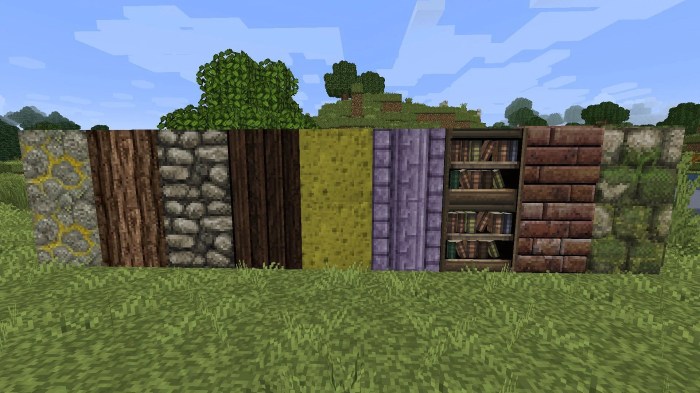
Now that you’ve learned how to find, install, and use 3D resource packs, let’s explore some popular options to enhance your Minecraft experience. These packs offer a variety of styles, features, and levels of realism, catering to different preferences.
Popular 3D Resource Packs
Here are some of the most popular 3D resource packs available, showcasing their key features and compatibility information.
| Resource Pack | Key Features | Compatibility |
|---|---|---|
| Conquest Reforged | Conquest Reforged offers a highly detailed and realistic visual overhaul, transforming Minecraft into a visually stunning world. It features intricate textures, dynamic lighting, and a wide range of custom models for blocks, items, and mobs. | Minecraft 1.12.2 |
| Sphax PureBDCraft | Sphax PureBDCraft is known for its clean and modern aesthetic, featuring a smooth and vibrant color palette. It offers a balanced blend of realism and cartoonish charm, making it suitable for players who prefer a more stylized look. | Minecraft 1.12.2 |
| Faithful 32×32 | Faithful 32×32 is a popular choice for players seeking a faithful recreation of the original Minecraft textures, but with enhanced detail and clarity. It maintains the classic feel of the game while offering a more polished visual experience. | Minecraft 1.12.2 |
| John Smith Legacy | John Smith Legacy is a highly detailed resource pack that prioritizes realism. It features intricate textures, realistic lighting, and custom models that create a more immersive and believable world. | Minecraft 1.12.2 |
| Vanilla Tweaks | Vanilla Tweaks is a resource pack that focuses on subtle enhancements to the vanilla Minecraft experience. It adds small details and textures that improve the overall visual appeal without drastically altering the game’s aesthetic. | Minecraft 1.12.2 |
These are just a few examples of the many popular 3D resource packs available for Minecraft. With so many options to choose from, you’re sure to find one that suits your preferences and enhances your gameplay.
Troubleshooting and Support
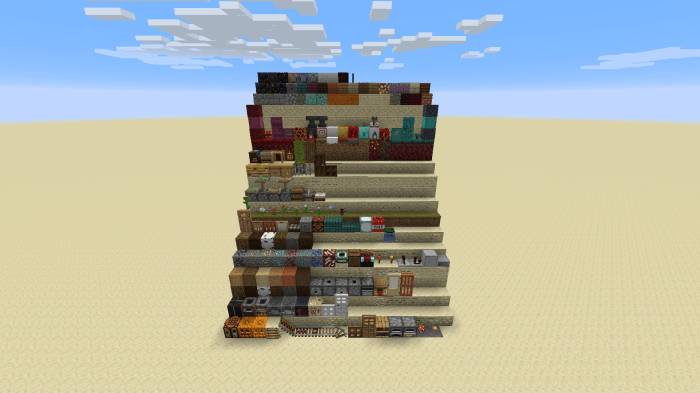
While 3D resource packs can significantly enhance your Minecraft experience, you might encounter some challenges during installation or use. This section explores common issues and provides solutions to help you overcome them.
Common Issues and Solutions
The following list Artikels common issues and provides solutions:
- Resource Pack Not Loading:Ensure the resource pack is properly placed in the resource packs folder. If the resource pack is still not loading, restart Minecraft.
- 3D Models Not Rendering:Check your Minecraft settings to ensure that the “Resource Packs” option is enabled. Additionally, verify that your graphics card and drivers are up to date.
- Performance Issues:3D resource packs can be demanding on system resources. If you experience lag or stuttering, try lowering the graphics settings in Minecraft. You can also consider reducing the resolution of the resource pack or using a less demanding 3D resource pack.
- Compatibility Issues:Ensure that the resource pack is compatible with your version of Minecraft. Older resource packs may not work with newer versions of the game.
- Missing Textures or Models:Some resource packs may have missing textures or models. This can occur if the resource pack is incomplete or corrupted. Downloading the resource pack from a trusted source can help prevent this issue.
Seeking Support
If you’re facing issues that persist despite trying the solutions above, seeking help from the Minecraft community is recommended. Here are some valuable resources:
- Minecraft Forums:The official Minecraft forums are a great place to ask questions and get help from other players.
- Discord Servers:Many Discord servers dedicated to Minecraft offer channels for troubleshooting resource packs.
- Resource Pack Creators:If you’re experiencing issues with a specific resource pack, consider reaching out to the creator for support. They might be able to provide specific guidance or solutions.
Summary

By following these steps, you’ll be well on your way to transforming your Minecraft world with the magic of 3D resource packs. Remember, the key is to explore, experiment, and find the perfect pack that matches your style and enhances your Minecraft experience.
So, don’t be afraid to try out different options and discover the beauty and realism that 3D resource packs bring to the game. Who knows, you might even find yourself creating your own 3D resource pack to share with the Minecraft community!