Creating and Printing 3D Minecraft Models: A Step-by-Step Guide – imagine building your favorite Minecraft creations in the real world. No more pixelated landscapes, just tangible structures you can hold in your hands. This guide will walk you through the entire process, from designing your model to printing it with a 3D printer.
Get ready to bring your Minecraft world to life!
We’ll cover everything from choosing the right software to understanding the intricacies of 3D printing. You’ll learn how to import Minecraft blocks and textures, create detailed models, and prepare them for printing. By the end, you’ll be a pro at transforming your digital creations into physical masterpieces.
Introduction to 3D Minecraft Models
Minecraft, the beloved sandbox game, has captivated players of all ages with its endless possibilities for creativity and exploration. Beyond the digital realm, the world of Minecraft has expanded into the physical world through the creation and printing of 3D models.
These models bring the iconic blocks, creatures, and structures of Minecraft to life, offering a tangible and immersive experience for players and creators alike.The appeal of 3D Minecraft models lies in their ability to bridge the gap between the virtual and the real.
They provide a unique way to interact with the game world, allowing players to hold, display, and even modify their favorite Minecraft creations. Whether it’s a meticulously crafted castle, a fearsome dragon, or a simple crafting table, 3D models offer a tangible representation of the digital world that players have come to know and love.
Benefits of Creating and Printing 3D Minecraft Models
Creating and printing 3D Minecraft models offers a plethora of benefits for both players and creators.
- Physical Representations:3D models allow players to bring their digital creations to life, providing a tangible representation of their Minecraft world. This can be especially rewarding for players who have spent countless hours building intricate structures or crafting unique items.
- Custom Designs:The ability to create custom designs provides endless possibilities for personalization. Players can design and print their own unique Minecraft models, ranging from custom characters and weapons to elaborate structures and environments.
- Unique Gifts:3D printed Minecraft models make unique and personalized gifts for fellow players or fans of the game. These models can be customized to reflect the recipient’s favorite characters, structures, or even their own Minecraft creations.
Examples of Popular 3D Minecraft Models
Numerous examples of popular 3D Minecraft models exist, showcasing the diverse range of creations that can be brought to life through 3D printing.
- Minecraft Characters:From the iconic Steve and Alex to the adorable Creeper and Enderman, 3D printed models of Minecraft characters are highly sought after. These models often capture the distinctive features and personalities of these characters, making them perfect for display or use in miniature dioramas.
- Minecraft Structures:Players have created and printed a wide array of Minecraft structures, including castles, houses, temples, and even entire villages. These models can be scaled to different sizes, allowing players to create elaborate displays of their favorite Minecraft creations.
- Minecraft Weapons and Tools:3D printed models of Minecraft weapons and tools, such as swords, pickaxes, and bows, provide a tangible representation of the game’s iconic items. These models can be used for display, cosplay, or even as functional props in real-life Minecraft-themed events.
Choosing a 3D Modeling Software

Minecraft’s blocky aesthetic makes it a fantastic canvas for 3D creations, but you’ll need the right tools to bring your designs to life. The world of 3D modeling software is vast, with options catering to different skill levels and budgets.
This section will help you navigate this landscape, guiding you towards the perfect software for your Minecraft 3D modeling journey.
Popular 3D Modeling Software Options for Minecraft
Choosing the right 3D modeling software is crucial for your Minecraft project. Here’s a breakdown of popular options, considering their features, ease of use, and cost.
- Blender: This open-source software is a powerful and versatile tool used by professionals and hobbyists alike. It boasts a comprehensive feature set, including advanced modeling, animation, and rendering capabilities. While it offers a steep learning curve, its free and open-source nature makes it an attractive option for beginners.
- Blockbench: This software is specifically designed for Minecraft, offering a user-friendly interface and a focus on creating block-based models. Blockbench is free and boasts features like voxel editing, texture painting, and animation. Its intuitive design makes it a popular choice for both beginners and experienced modelers.
- MagicaVoxel: This paid software is known for its simplicity and ease of use. It focuses on voxel-based modeling, offering a streamlined workflow for creating Minecraft models. While it may lack the advanced features of other options, its affordability and user-friendliness make it a great starting point for beginners.
- Sculptris: This free and intuitive software is excellent for organic modeling. It uses a clay-like sculpting approach, allowing you to shape and manipulate your models with ease. While it may not be the most suitable for Minecraft’s blocky style, its simplicity and accessibility make it a worthwhile option for exploring 3D modeling.
Downloading and Installing a 3D Modeling Software
Once you’ve chosen your preferred software, you’ll need to download and install it. The installation process typically involves the following steps:
- Visit the software’s official website: Navigate to the website of your chosen software, such as Blender, Blockbench, MagicaVoxel, or Sculptris.
- Download the installer: Locate the download section and select the installer appropriate for your operating system (Windows, macOS, or Linux).
- Run the installer: Once the download is complete, double-click the installer file to launch the installation process.
- Follow the on-screen instructions: The installer will guide you through the installation process. This may involve selecting installation location, choosing language, and accepting terms and conditions.
- Launch the software: After the installation is complete, you should be able to find the software in your applications folder or start menu.
Basic Functionalities of 3D Modeling Software
Let’s explore some essential functionalities you’ll encounter in most 3D modeling software, using Blockbench as an example:
- Creating Objects: Blockbench’s interface is intuitive. You’ll see a grid representing your workspace, where you can add blocks. You can use the “Add Cube” tool to create a basic block.
- Manipulating Shapes: Once you have a block, you can use the “Move” tool to reposition it, the “Rotate” tool to spin it, and the “Scale” tool to change its size.
- Adding Details: Blockbench allows you to add details to your model. You can use the “Add Cylinder” or “Add Sphere” tools to create rounded shapes. You can also use the “Add Plane” tool to create flat surfaces.
Designing Your Minecraft Model
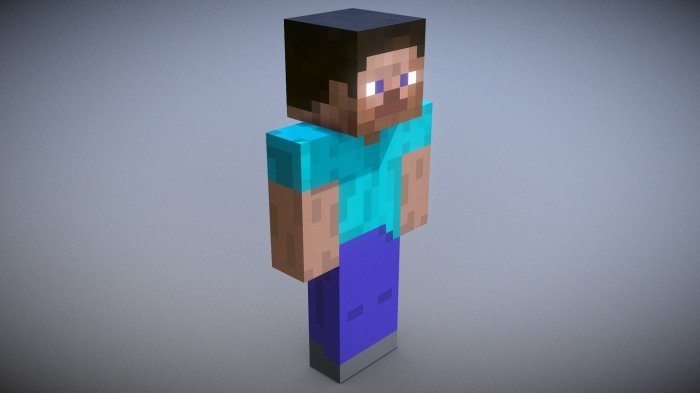
Designing your Minecraft model is the heart of the process. It’s where you bring your creative vision to life, whether you’re recreating a favorite structure, crafting an original design, or weaving a specific theme into your model. The approach you choose depends on your goals.
You can meticulously recreate a famous Minecraft build, like the Nether Hub or a grand castle, capturing its intricate details. Alternatively, you can let your imagination run wild and design a completely unique structure, perhaps a futuristic spaceship or a whimsical fantasy creature.
You can also incorporate a theme, such as a medieval village, a modern city, or a fantastical underwater world, to create a cohesive and immersive experience.
Importing Minecraft Blocks and Textures
Importing Minecraft blocks and textures into your 3D modeling software is essential for achieving an authentic Minecraft aesthetic. This process allows you to seamlessly integrate the familiar look and feel of the game into your model.To import Minecraft blocks and textures, you’ll typically need to follow these steps:
- Download Minecraft block and texture packs.There are numerous online resources offering free and paid Minecraft block and texture packs. These packs contain the necessary files for importing the blocks and textures into your 3D modeling software.
- Extract the files from the downloaded pack.This step may involve using a file extraction tool like WinRAR or 7-Zip.
The extracted files will contain the individual block models and textures.
- Import the files into your 3D modeling software.The specific method for importing files will vary depending on your chosen software. Consult your software’s documentation for instructions.
- Assign the imported textures to the corresponding blocks.This step involves mapping the textures to the appropriate block models to ensure that the blocks appear correctly in your model.
Creating Detailed and Visually Appealing Models
Creating detailed and visually appealing Minecraft models requires careful attention to textures, lighting, and shading. These elements work together to bring your model to life and create a sense of depth and realism.
- Textures:Choose high-resolution textures for your Minecraft blocks to enhance the visual quality of your model. High-resolution textures provide greater detail and clarity, making the blocks look more realistic.
- Lighting:Proper lighting is crucial for creating a visually appealing model.
Use different light sources, such as ambient light, directional light, and point light, to illuminate your model and create shadows and highlights. Experiment with different light colors and intensities to achieve the desired mood and atmosphere.
- Shading:Shading adds depth and realism to your model by simulating how light interacts with surfaces.
You can use different shading techniques, such as Phong shading, Blinn-Phong shading, and Lambert shading, to achieve different effects.
Preparing Your Model for Printing

Before you hit that print button, there are a few crucial steps to ensure your Minecraft model comes out looking its best. Think of it like prepping your ingredients before baking – the right preparation makes all the difference in the final product.
This step involves scaling your model to the right size, making sure it’s positioned correctly for printing, and adding supports to prevent sagging or deformation.
Scaling Your Model
The first step is to make sure your model is the right size for your 3D printer. You’ll need to consider the size of your print bed and the overall dimensions of your model. If you’re working with a large printer, you might not need to scale your model down at all.
However, if you’re using a smaller printer, you’ll need to reduce the size of your model to fit.Most 3D modeling software allows you to scale your model by simply selecting it and dragging a corner or edge. You can also enter specific dimensions to get the exact size you need.
For example, if you want to print a Minecraft character at a scale of 1:1, you can simply measure the character in Minecraft and use that measurement as a reference for scaling your 3D model.
Orientation
The way you orient your model on the print bed can affect the print quality and the amount of support material you need. Ideally, you want to orient your model so that it has the least amount of overhangs. Overhangs are parts of the model that extend out beyond the base, and they can be prone to sagging or deformation without proper support.If you’re printing a Minecraft character, for instance, you might want to orient them standing upright, rather than lying down.
This will minimize the amount of overhangs and make the print easier.
Adding Supports
Support structures are essential for preventing sagging or deformation in overhangs and complex geometries. They act like scaffolding, holding up the model during printing until it’s strong enough to stand on its own.Most 3D modeling software allows you to automatically generate support structures.
You can adjust the density and size of the supports to suit your model’s needs. If you’re printing a Minecraft model with a lot of intricate details, you might need to add more support structures to ensure the details are printed properly.
Choosing the Right Printing Settings
Once your model is prepped and ready to print, you’ll need to choose the right printing settings to achieve the desired result. These settings control various aspects of the print, including the layer height, infill density, and printing material.
Layer Height
Layer height refers to the thickness of each individual layer of plastic that is deposited by the 3D printer. A lower layer height results in a smoother and more detailed print, but it can also take longer to print. A higher layer height results in a faster print, but it may be less detailed.
For most Minecraft models, a layer height of 0.2mm is a good starting point. You can experiment with different layer heights to see what works best for your model and printer.
Infill Density
Infill density refers to the amount of plastic that is used to fill in the inside of your model. A higher infill density results in a stronger and more rigid print, but it can also use more material and take longer to print.
A lower infill density results in a lighter and faster print, but it may be less durable.
For Minecraft models, an infill density of 15% to 20% is usually sufficient. If you’re printing a model that will be handled a lot, you might want to increase the infill density to 30% or 40%.
Printing Material
The printing material you choose can also affect the quality and durability of your print. Common printing materials include PLA, ABS, and PETG.* PLAis a popular choice for beginners because it’s relatively easy to print and has a good balance of strength and flexibility.
Creating and printing 3D Minecraft models can be a fun and educational activity, especially when you consider the vast possibilities for design and creativity. But beyond the fun, 3D Minecraft can also be a powerful tool for learning, as seen in the 3D Minecraft for Education movement.
This approach uses Minecraft’s familiar world to teach STEM concepts, making learning more engaging and accessible. So, whether you’re building a towering castle or a complex contraption, you’re not just creating a cool model, you’re also developing valuable skills that can be applied in real life.
- ABSis a stronger and more durable material, but it can be more challenging to print.
- PETGis a good option for models that will be exposed to heat or moisture, as it’s more resistant to warping and cracking.
The best printing material for your Minecraft model will depend on the specific model and your printing needs.
3D Printing Your Minecraft Model
Now that your Minecraft model is ready, it’s time to bring it to life! 3D printing offers a fantastic way to transform your digital creation into a tangible object. Let’s explore the different types of 3D printers and how to print your Minecraft model successfully.
Types of 3D Printers
The type of 3D printer you choose depends on your budget, printing needs, and the desired level of detail for your Minecraft model. Here’s a breakdown of popular 3D printer types:
- Fused Deposition Modeling (FDM):FDM printers are the most common and affordable option. They extrude melted plastic filament layer by layer, building up your model. They are great for basic Minecraft models, but might not achieve the same level of detail as other technologies.
- Stereolithography (SLA):SLA printers use a UV laser to cure liquid resin, creating highly detailed and smooth models. They are ideal for intricate Minecraft structures with fine details. However, they are generally more expensive than FDM printers.
- Selective Laser Sintering (SLS):SLS printers use a laser to fuse powdered materials, like plastic or metal, into a solid object. They are capable of printing complex geometries and are often used for prototyping and functional parts. However, they are typically the most expensive option.
Preparing Your Model for Printing
Before printing, you need to prepare your model file. Most 3D printing software will allow you to scale, rotate, and position your model on the printing platform. It’s crucial to ensure your model is correctly oriented and positioned for optimal printing results.
Loading and Printing Your Model
Once your model is prepared, you can load it into your 3D printer. The specific steps will vary depending on your printer and software, but generally involve:
- Connect your printer to your computer.
- Open your 3D printing software.
- Import your prepared model file.
- Select the appropriate printing settings, such as print resolution, infill density, and filament type.
- Start the printing process.
Troubleshooting Common Issues
D printing can be a rewarding experience, but it can also present challenges. Here are some common issues and tips for troubleshooting:
- Print failures:This could be caused by incorrect printer settings, a clogged nozzle, or a faulty filament. Check your settings, clean the nozzle, and ensure the filament is feeding correctly.
- Filament jams:Filament jams can occur due to improper filament loading, a clogged nozzle, or temperature issues. Ensure the filament is loaded correctly, clean the nozzle, and adjust the temperature if necessary.
- Poor print quality:This can be due to factors like incorrect printing settings, a clogged nozzle, or a warped print bed. Experiment with different settings, clean the nozzle, and ensure the print bed is level.
Post-Printing Finishing Touches
The final step in your 3D Minecraft model journey is post-printing finishing touches. This crucial step can transform your printed model from a basic print to a polished, display-worthy masterpiece. By investing a little time and effort in post-printing, you can enhance the appearance, durability, and overall appeal of your Minecraft creation.
Removing Support Structures, Creating and Printing 3D Minecraft Models: A Step-by-Step Guide
Support structures are essential during the printing process to ensure intricate details and overhangs are printed successfully. However, these structures need to be removed after printing. Removing support structures can be done using a variety of tools:
- Sharp tools: A small, sharp knife or a pair of tweezers can be used to carefully remove support structures from delicate areas.
- Wire cutters: Wire cutters can be helpful for removing larger support structures, but use caution to avoid damaging the model.
- Water: Some support materials are water-soluble, making it easy to dissolve them in a bowl of water.
When removing support structures, exercise patience and care. Take your time to avoid damaging the model.
Cleaning and Smoothing
Once the support structures are removed, the next step is to clean and smooth the model. This helps to improve its appearance and remove any imperfections.
- Sandpaper: Use fine-grit sandpaper to gently sand away any rough edges, imperfections, or layer lines.
- Acetone: Acetone can be used to smooth and clean ABS plastic models. Apply acetone to a cotton swab and gently rub it over the model’s surface.
- Primer: Applying a primer to the model can help to create a smooth surface for painting.
Painting and Finishing
Painting your 3D Minecraft model can add a touch of color and realism. You can use acrylic paints, spray paints, or even markers to create a variety of finishes.
- Acrylic paints: Acrylic paints are water-based and easy to use. They dry quickly and come in a wide range of colors.
- Spray paints: Spray paints can be used to create a smooth, even finish. Choose a spray paint that is compatible with your printing material.
- Markers: Markers can be used to add details and accents to your model.
You can also experiment with other finishing techniques, such as adding a clear coat for protection or using weathering effects to create a more realistic look.
Displaying Your Minecraft Model
Once your 3D Minecraft model is finished, it’s time to display it proudly.
- Custom Base: Create a custom base for your model using materials like wood, acrylic, or even printed parts.
- Diorama: Integrate your model into a diorama to create a more immersive and engaging display. You can use materials like foam board, cardboard, or even miniature scenery to build a diorama.
- Lighting: Use LED lights to illuminate your model and create a dramatic effect.
Get creative and let your imagination run wild!
Ending Remarks: Creating And Printing 3D Minecraft Models: A Step-by-Step Guide
So, are you ready to unleash your inner Minecraft architect and turn your virtual creations into tangible reality? With this guide, you have all the tools you need to embark on this exciting journey. Go forth, experiment, and let your imagination run wild.
Who knows, you might even discover a hidden talent for 3D modeling and printing along the way! The possibilities are endless, so get ready to print!